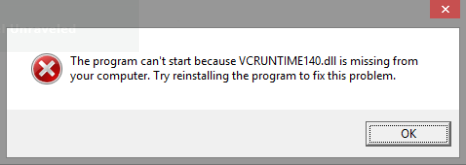How to fix the VCRUNTIME140 error.dll not found
When the error message VCRUNTIME140 appears.dll not found, it prevents you from launching an application or program. This can be due to the presence of malware or the malfunctioning of an application or program. The system error can also occur when the DLL file is compromised or non-existent… Whatever the cause, there are various techniques that allow to remedy it.
What is “VCRUNTIME140.dll ” ?
VCRUNTIME140.dll is a Dynamic Link Library file. This executable program can be described as a library with a large amount of code and data required. Several programs, applications, commands or particular codes need this type of file to work properly.
The executable file also allows you to partition a program into different modules. This is necessary in order to launch the program more quickly. In addition, each module is updated individually, without affecting the others.
Why did I receive this error message ?
When a DLL that is essential for the use of certain features of an application is missing, you automatically receive an error message. Regarding the VCRUNTIME140 error.dll not found, this is a typical Microsoft Windows problem.
Normally, this DLL is included in the Microsoft Visual C redistributable package++. However, it can happen that it is deleted from your computer or is corrupted. As a result, you may receive an error message when launching an application other than those installed by default. This type of message also appears when the installation of the redistributable package was not done correctly.
In order to use the specific functionalities that are still inaccessible, it is necessary to reinstall the redistributable pack on your computer.
What are the effective solutions to solve this error ?
This type of system error prevents you from using one or more applications. To fix it, use one of the following techniques.
Proceed with the reinstallation of Visual C redistributables++
In addition to the VCRUNTIME140 error message.dll not found, you receive a suggestion to download the executable file. Be careful about the reliability of the site where you intend to download it. To get a secure version of Microsoft Visual C ++ Redistributable, connect to the official Microsoft website.
You should also make sure that the version of the DLL suggested to you is compatible with your operating system. For a 32-bit operating system, choose the vc_redist file.x86.exe. As for the vc_redist file.x64.exe, it is suitable for a 64-bit operating system.
Please also make sure to follow the installation instructions exactly. By following each step, you minimize the risk of error.
Enter DLL files manually
You can also use the Windows command prompt. This option allows you to reset system elements without downloading. For this alternative, you should :
- Open the “Start” menu and type “cmd”;
- Right-click on the option that appears and click on “Run as’administrator “;
- Copy the command “for %1 in (*.dll) do regsvr32 /s %1” in the window ;
- Press “Enter” to confirm;
- Restart your computer once it is finished.
Fix Microsoft Visual C ++ 2015 redistributable errors
The second alternative is to repair the redistributable package. To do so:
- Open the Control Panel of your computer ;
- Enter in ” Program and features “. In Windows XP, it is the “Add/Remove Programs” option;
- In the list of programs, search for Microsoft Visual C ++ 2015 Redistributable and click “Edit” ;
- Choose “Repair” in the uninstallation window;
- Restart your device once the repair process is complete.
Update the system or reinstall the application
The problem can also come from your system. If this is the case, you just have to launch an update. If the error message still appears, the problem may be with the application itself.
In this case, uninstall the application in question and then restart your computer. Then reinstall it and try to run it.
Check for malware
If reinstalling and repairing Visual C++ Redistributable did not work, the system error is probably due to the presence of malware. In this case, run a scan of your computer with Windows Defender or any other antivirus software installed on the device.